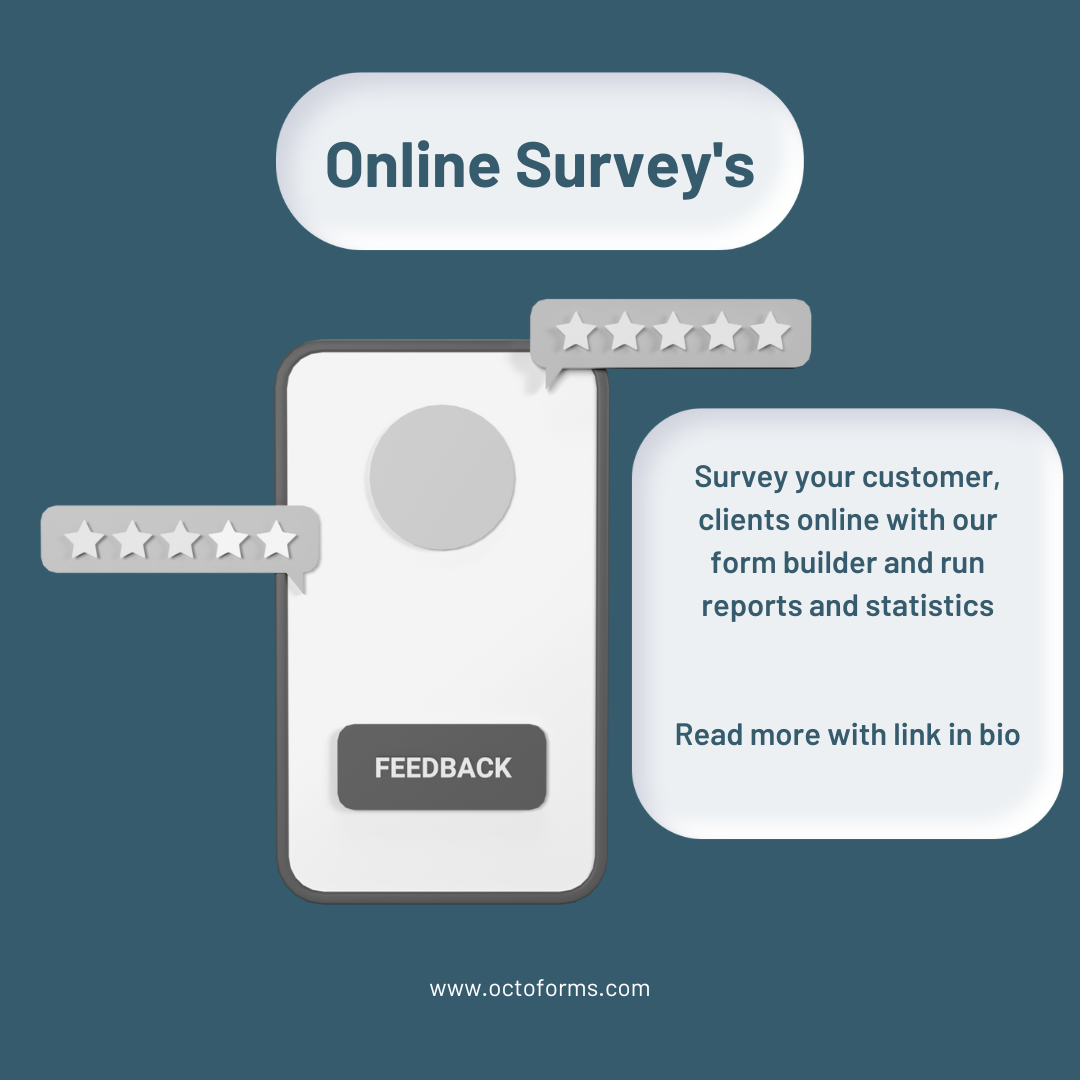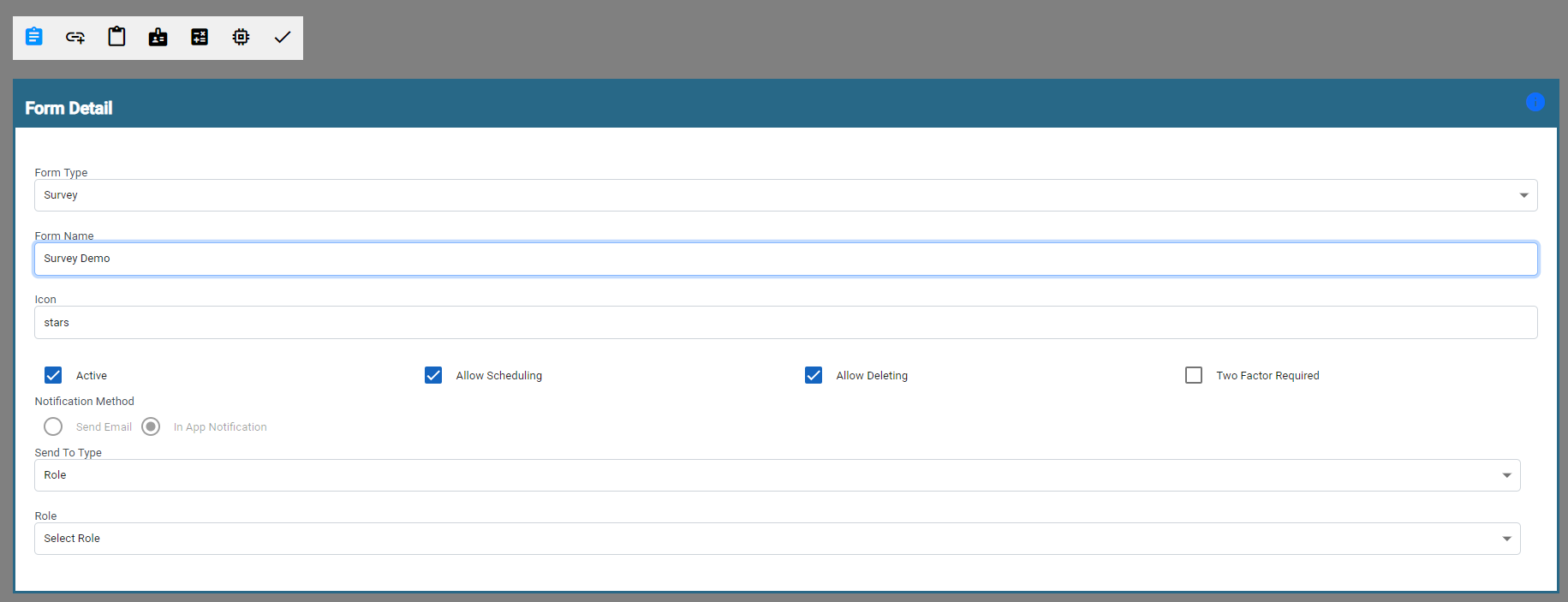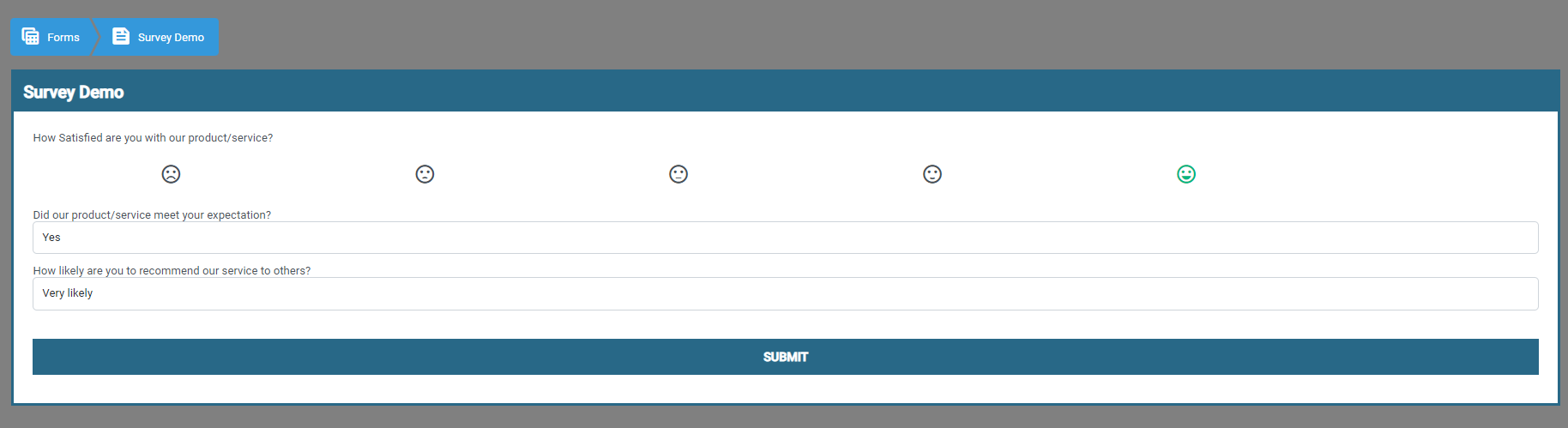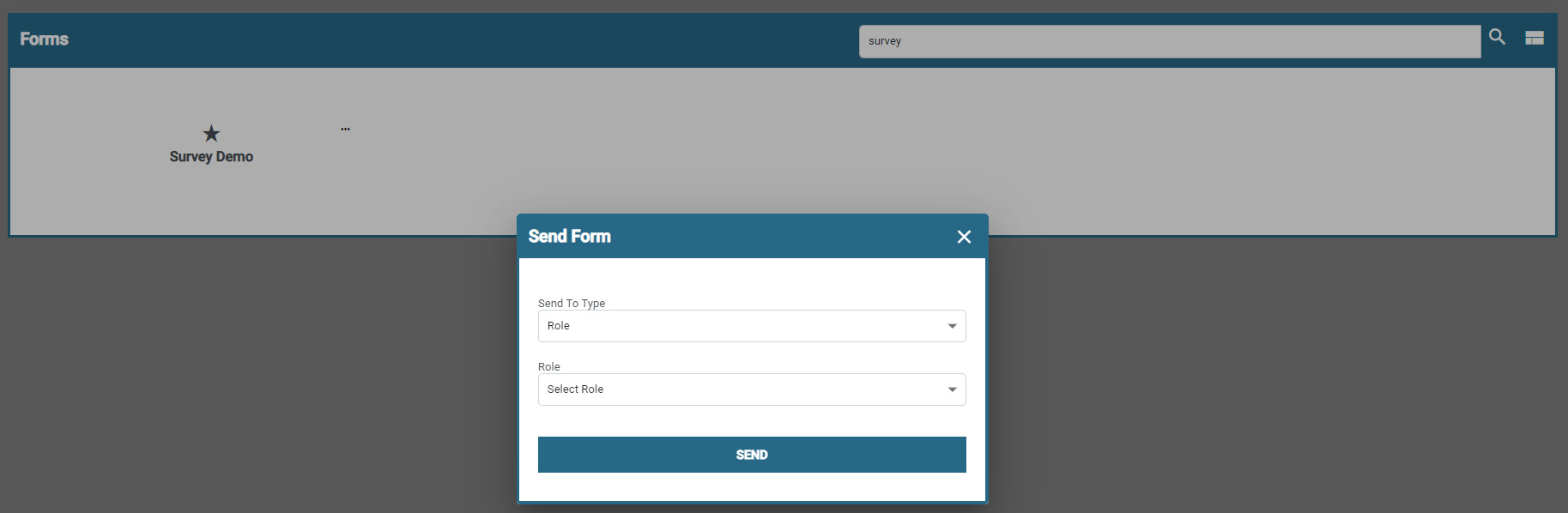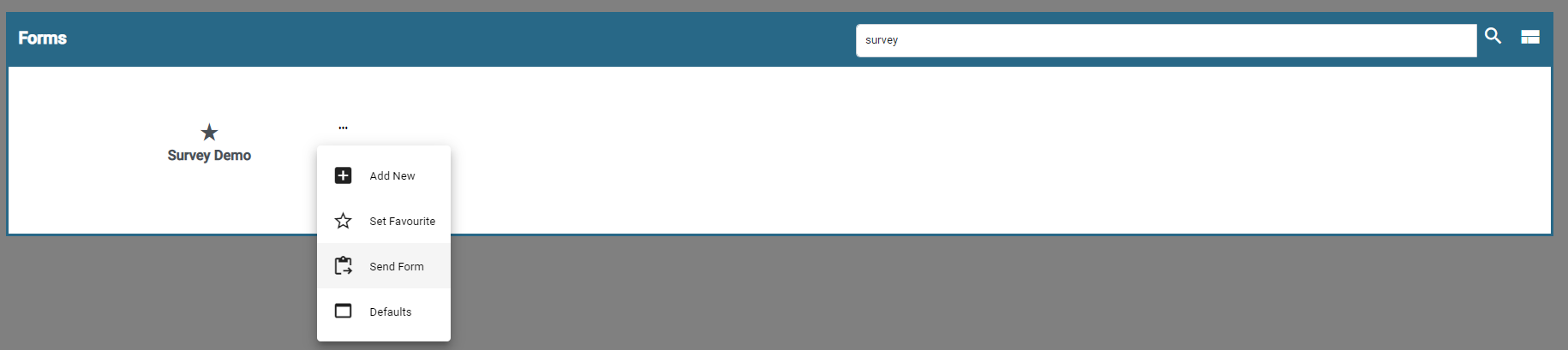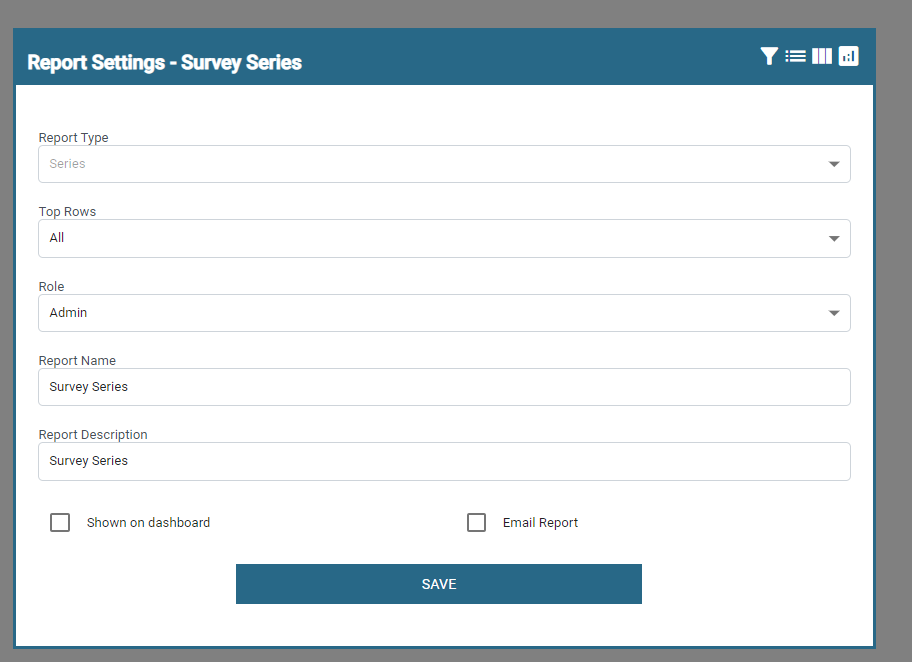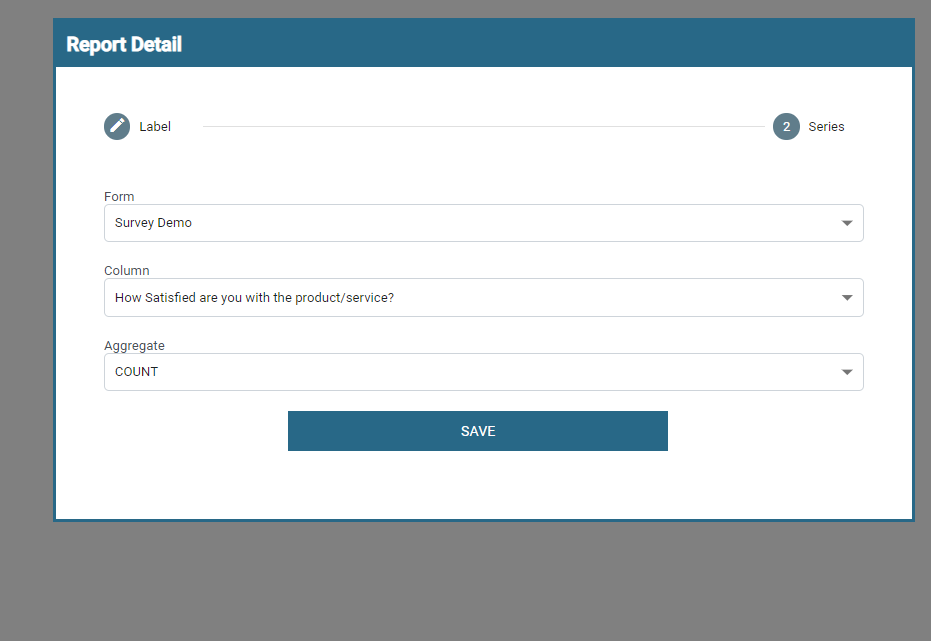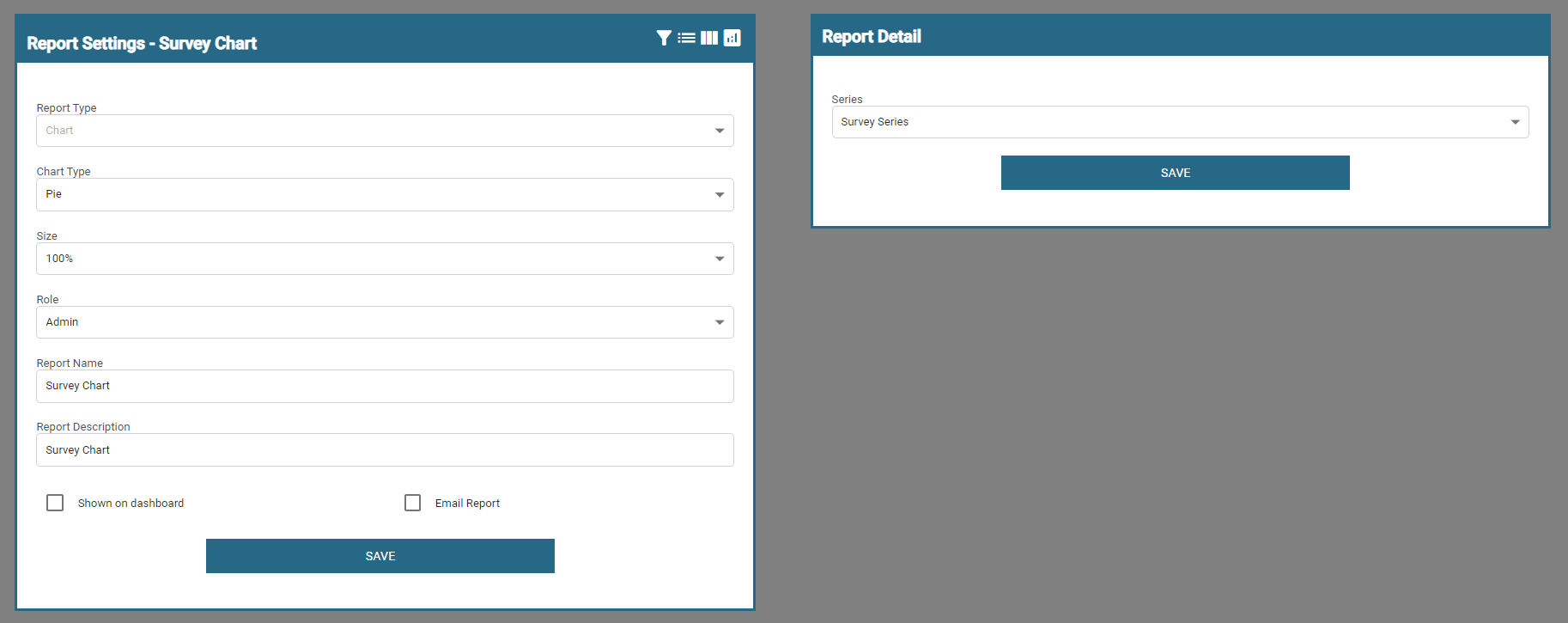Create engaging and customizable surveys effortlessly with our online survey form builder. Designed for ease of use, our platform allows you to design professional surveys with drag-and-drop functionality, offering a wide range of question types, including multiple-choice, rating scales, and open-ended responses.
Personalize your forms with dynamic logic, branding options, and customizable themes to enhance user experience. Gather valuable insights with real-time data collection and analytics, enabling you to visualize trends and make informed decisions. Whether for market research, customer feedback, or employee engagement, our survey builder empowers you to collect and analyze data with confidence.
In this article we will explore setting up a survey form