In this article we will explore how to create your own form templates in the Octo Forms System. These forms can be used to solve most if not all your business needs and requirements. Octforms also does Custom Development
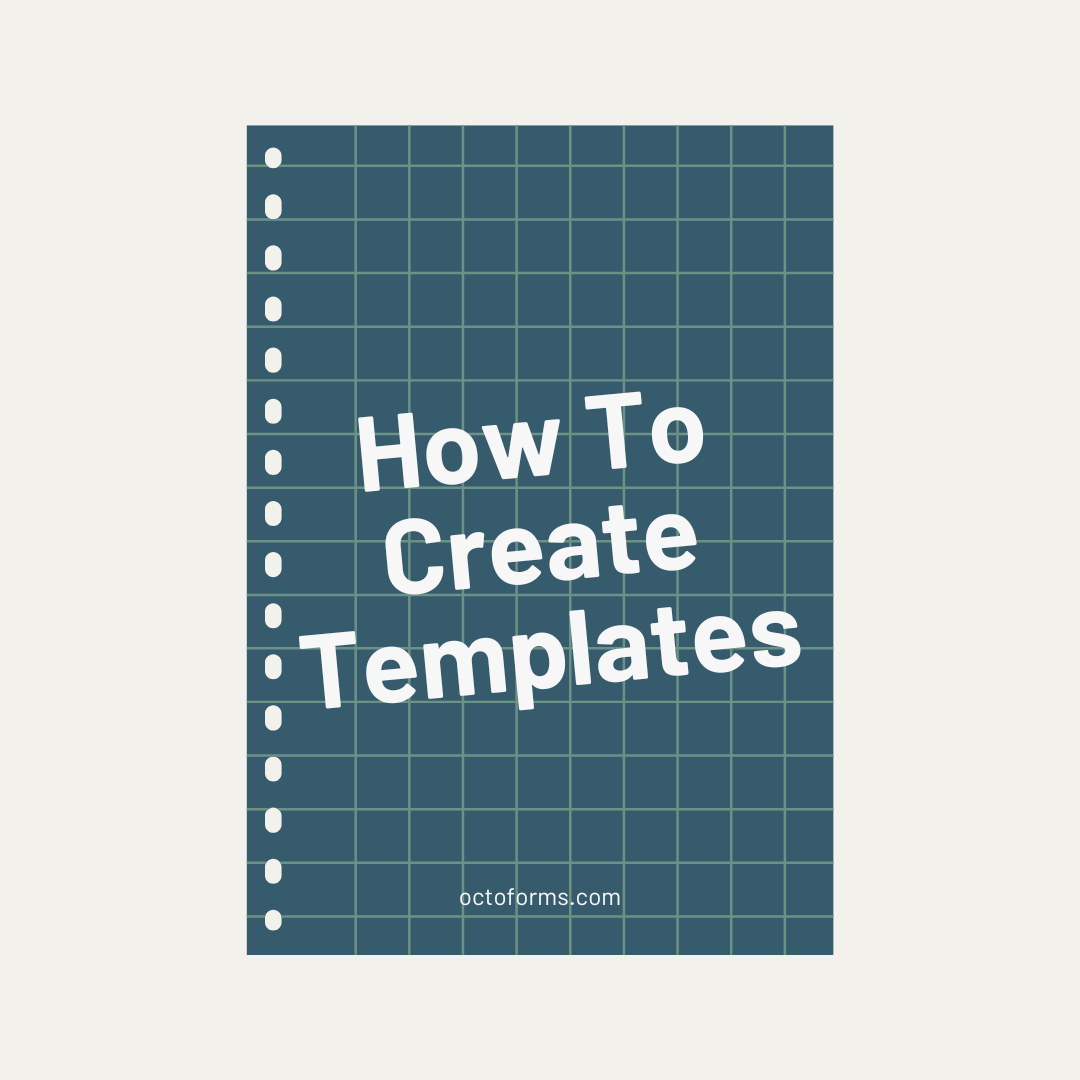
A Guide To Creating Form Templates
Create Templates
Creating templates is easy with Octo Forms. As an Administrator just click the Form Templates menu and click Add (+) icon. Here you can define your template name and types.
Form Types
| Form Type | Description |
|---|---|
| Static Form | Default forms to be captured. |
| Assessment | Assessment Form sent to individuals. |
| Survey | Survey Form sent out to employees or third parties. |
| File Meta Data | File meta data to be captured with files. |
| Folder Meta Data |
Settings
| Setting | Description |
|---|---|
| Active | Enable/Disable the control. |
| Required | Control must be filled in. |
| Column Display | Show in form list when searching. |
| Is Description | When referencing this form from another this option will display to the user on selection. |
| Is Value | When referencing this form from another this option will be the value of the selected form. |
| Allow Add | Allow adding a new entry of the selected form from the current form. |
| Minimum | Minimum amount a number value may be. |
| Maximum | Maximum amount a number value may be. |
| Validation Expression | Validate controls based on predefined or custom patterns. To understand patterns read more here. |
| Cascade From | Select a parent form this control will always filter on. |
| Default Value | Select the default value this form loads with. |
Toolbar Demo. Hover the buttons for more information
Form Details
- Static Form - This is the basic form type
- Survey - Survey form types will send out links to all users in selected roles
- File Meta Data - This is for additional data on documents. More info here
Icon
Select a Google icon for easy and simple form identification visually.

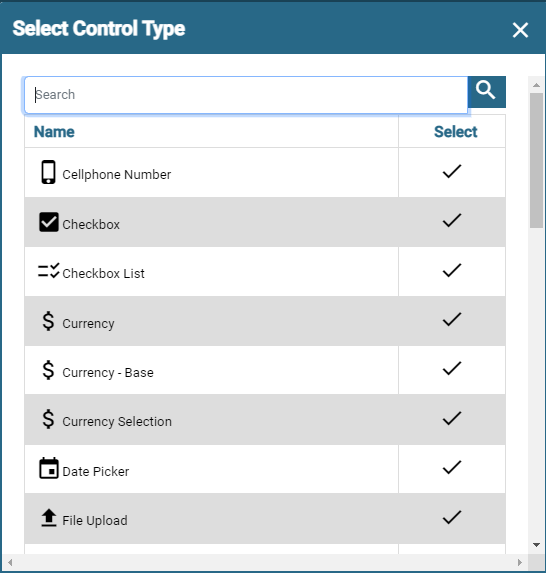
Search and Select
Search the list of controls provided by Octoforms and select the control you need. A comprehensive control list and their specific properties can be found here: Control Types.
If you do not find the controls you requre you can request a new control by Contacting Us
Octoforms also provides Custom Project Development if the Octoforms website has a lack in functionality or requirements you need.
View Form
The template will be generated under the "View Form" button for easy view of how the form will be generated once the template is created.
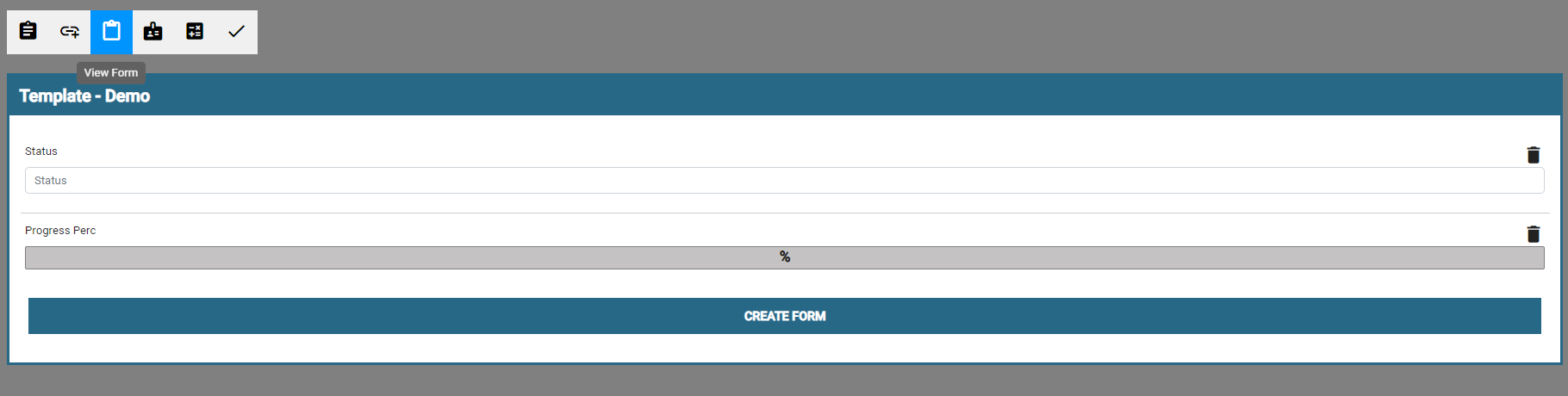
Permissions
- View - Only view forms the current user created
- Get - Can view all forms from other users too
- Add - Is allowed to add new forms
- Update - Is allowed to update forms
- Delete - Is allowed to delete forms
Events
-
When - User Action that fires the event
- OnChange - This executes as controls get altered
- Service Executes - This executes once a day and is helpful to update statuses based on days that passed for example: Leads go cold after 2 weeks
- Saves - This executes once all front end validations have passed
-
Action - Event Action that needs to be applied
- Add
- Subtract
- Multiply
- Divide
- Update
- Min
- Max
- Floor
- Abs
- Control - This is the control that get updated with the Event Action
-
Method - This is the type of method the Event should fire
- Value - Sets or checks the Hard Coded Value
- Role - Update to Role
- Country - Sets or checks the Country
- Currency - Sets the exchange rate
- ID - Sets or checks the ID
- User - Sets or checks the user
- Dynamic Property - A Dynamic Property is used to calculate specific data such as TODAY
- Form Value - Check the Condition Control Value
-
Operator - This tells the form how to compare the data
- =
- >=
- <=
- >
- <
- !==
- Condition Control - The Condition Control is optional and will fire only if the data is selected

Control Properties
- Control Type - See a full list of controls and tutorials here
- Control Name - Name of Control
- Control Size - This is the width of the control and other controls will populate next to eachother if there is space
- Validation Exprression - Standard validation expressions but a custom one can be design by using regexr
- Default Value - Populate form with a value from start
- Default Value - Populate form with a value from start
- Active - Disable/Enable the control
- Required - Is the control required in order to save
- Column Display - Only controls with this setting will show up in the form lists
- Is Description - Only one control can have this setting. The value of this control will show when selecting this template from another template
- Is Value - Only one control can have this setting. The value of this control will be saved on another template being selected from this one
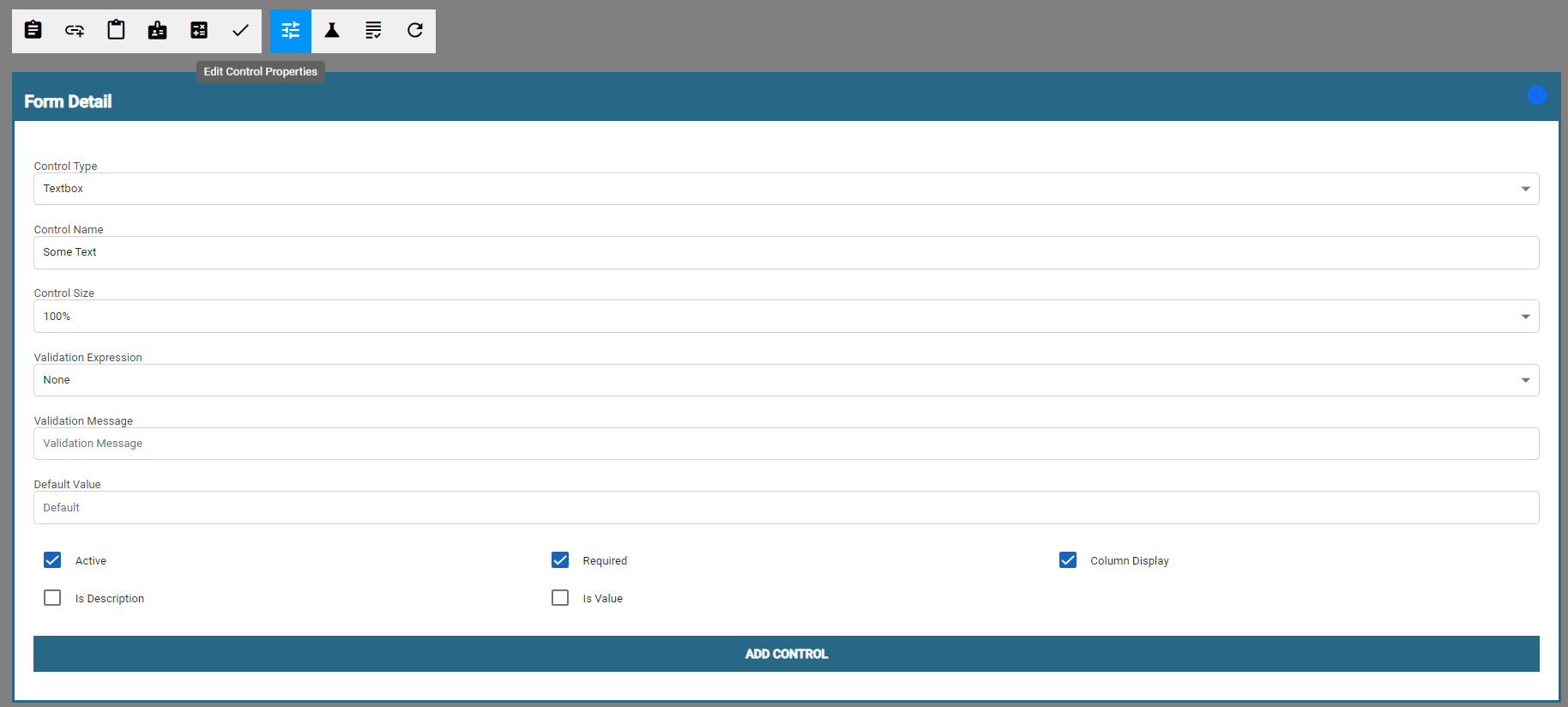
Formulas

Validations

Triggers
- User Action - When the current user Insert/Update/Delete
- Ergo Action - Then Insert/Update/Delete the selected template

Once you have selected the template you will need to select "Setup Form" and select what action to do on each control. Actions:
- Input Value - This will allow you to set the trigger based on your input in the control
- Dynamic Property - This will allow you to assign a dynamic property
- Specific control - This will copy the control of the current user form being captured
More Info
For more information, questions or additional requests: Contact Us



