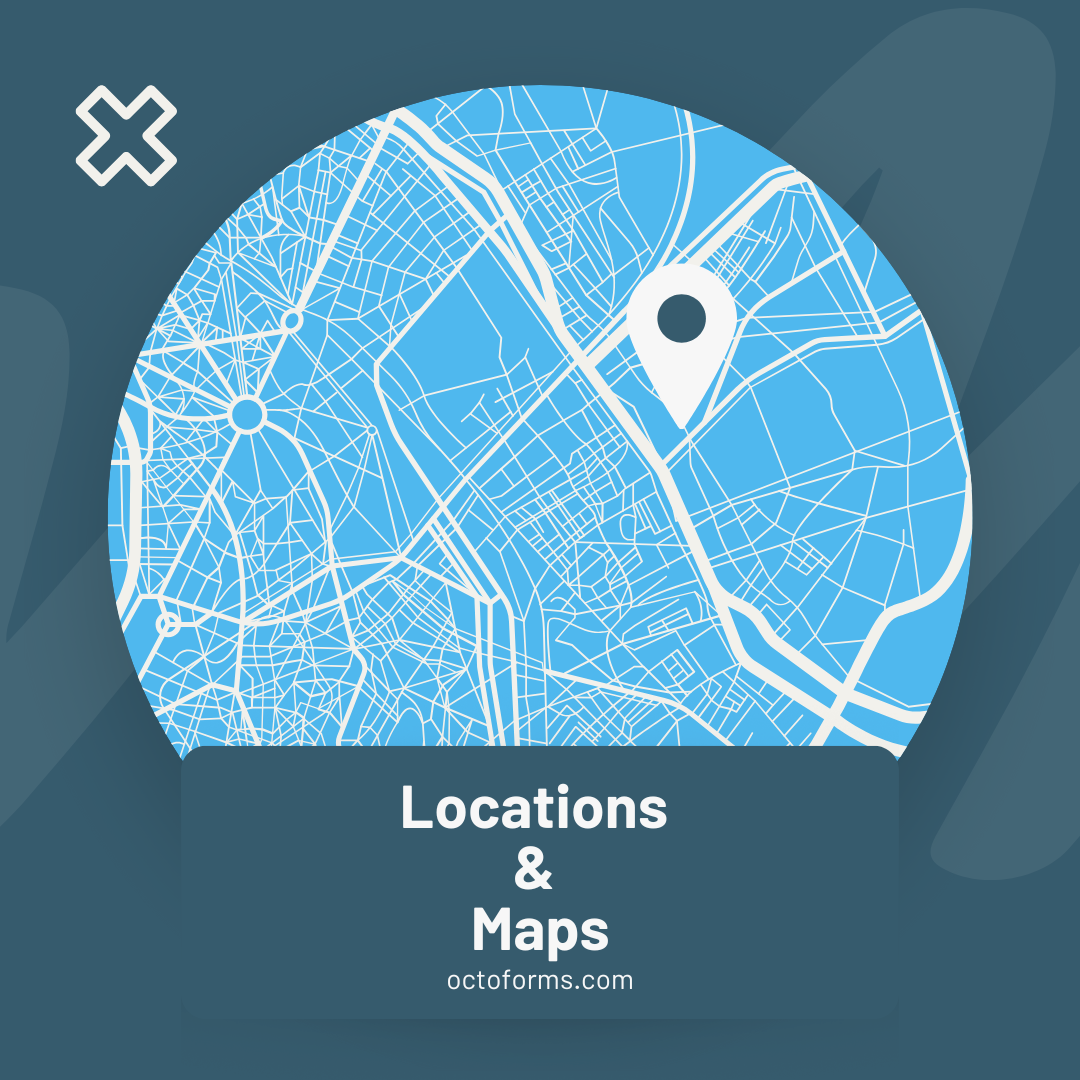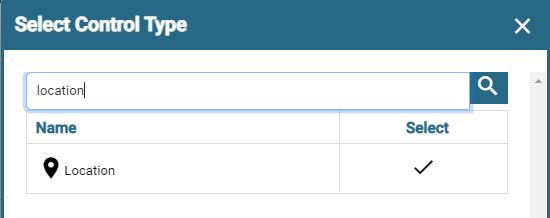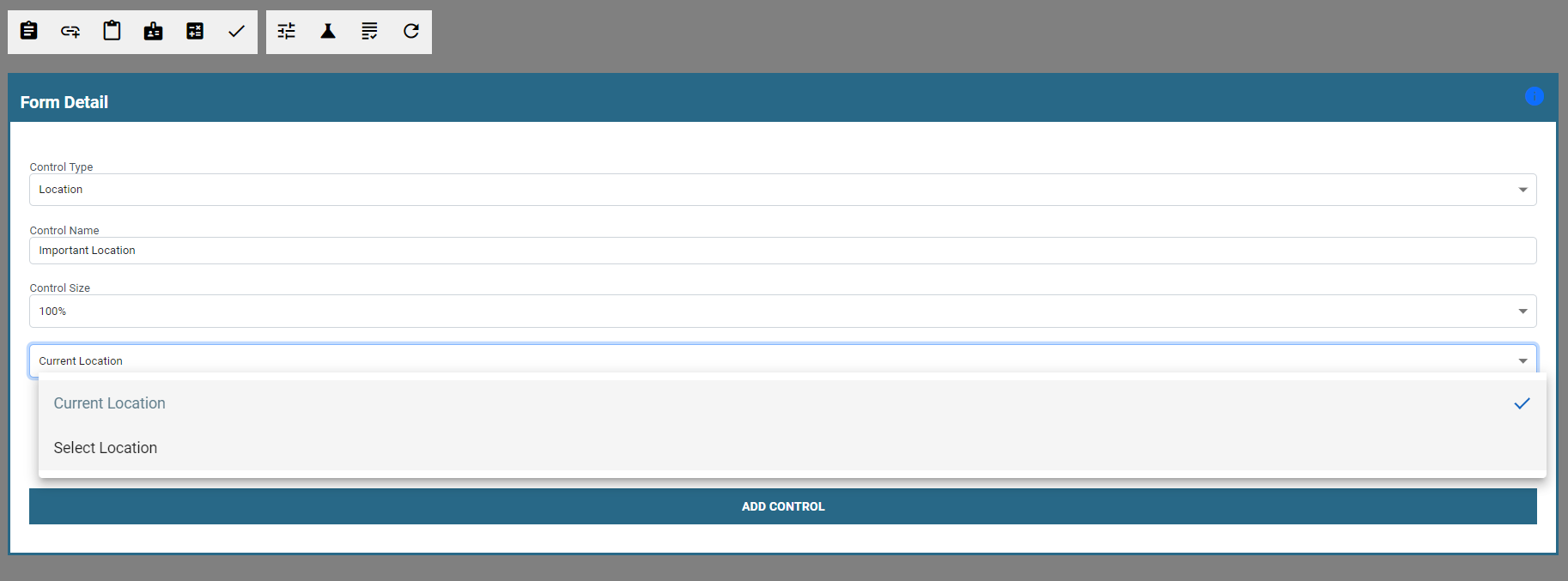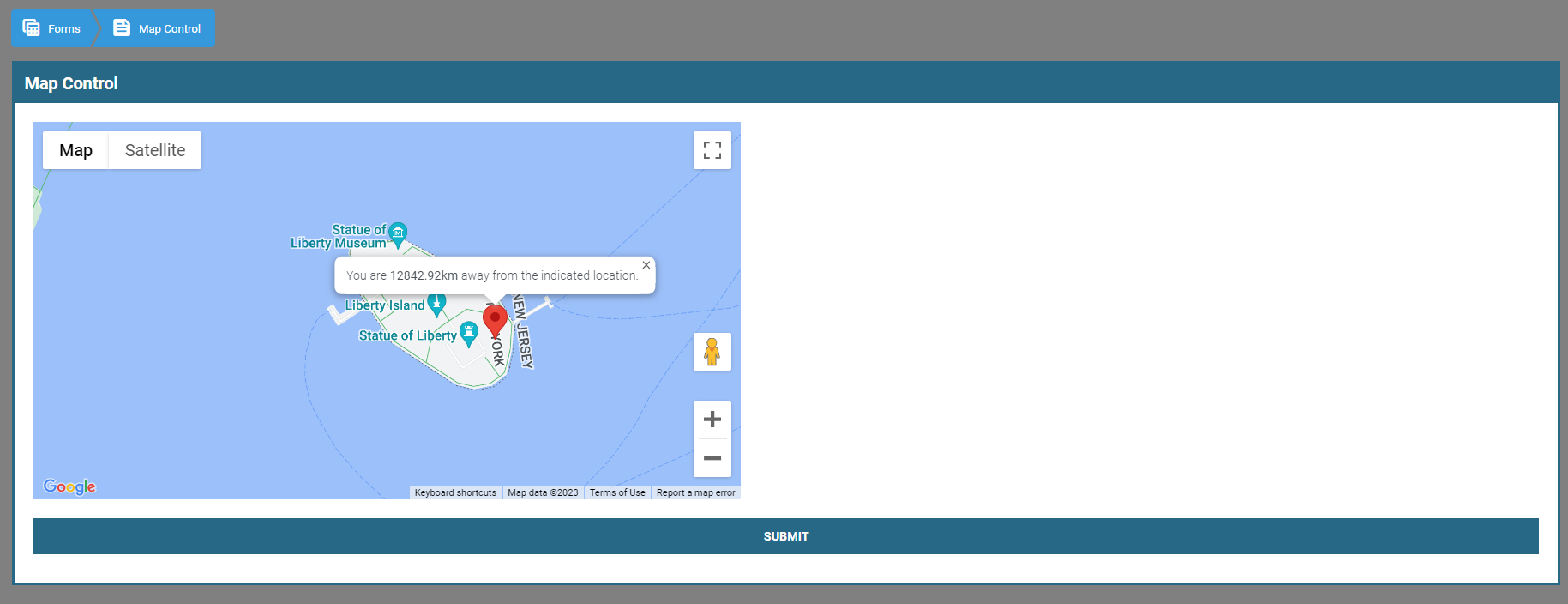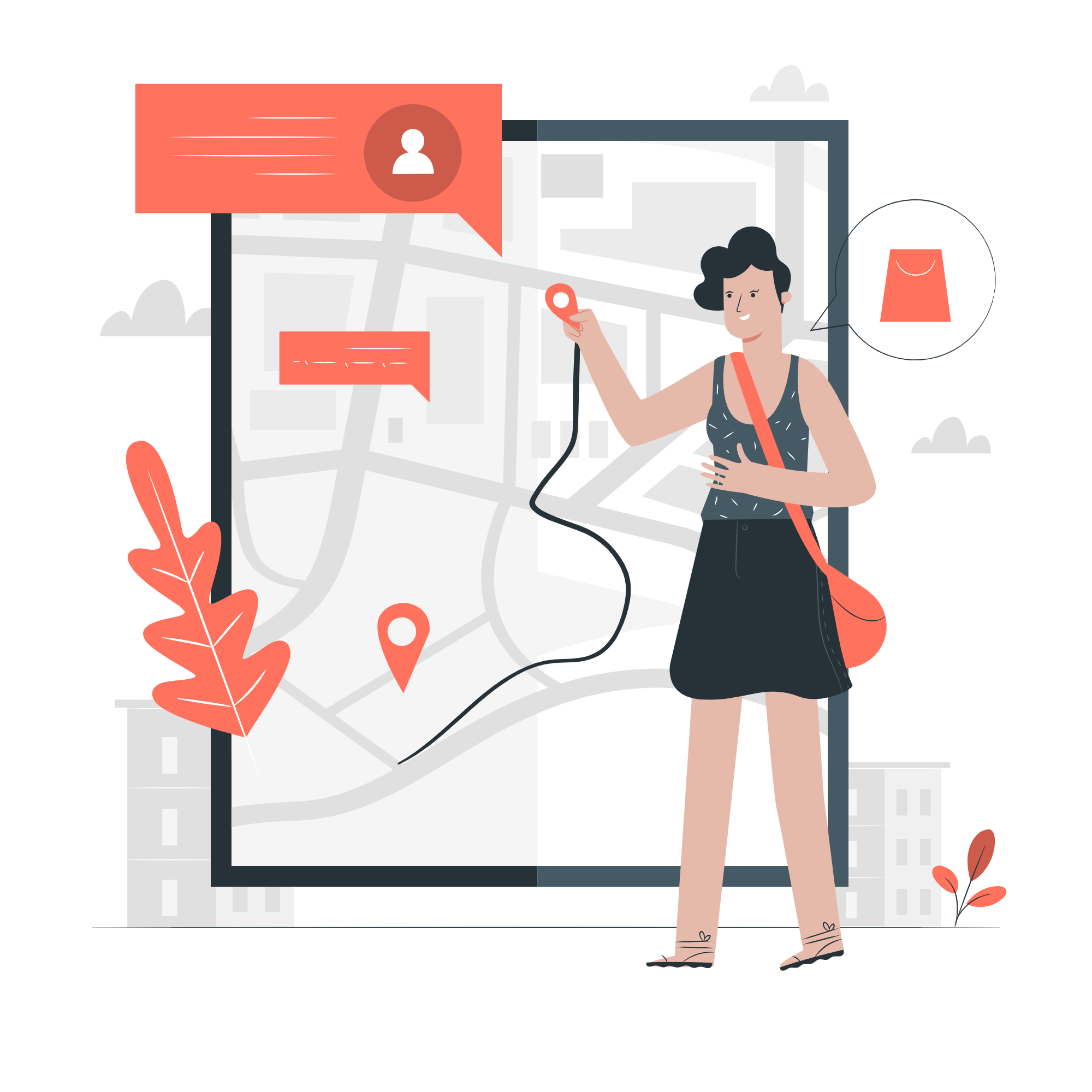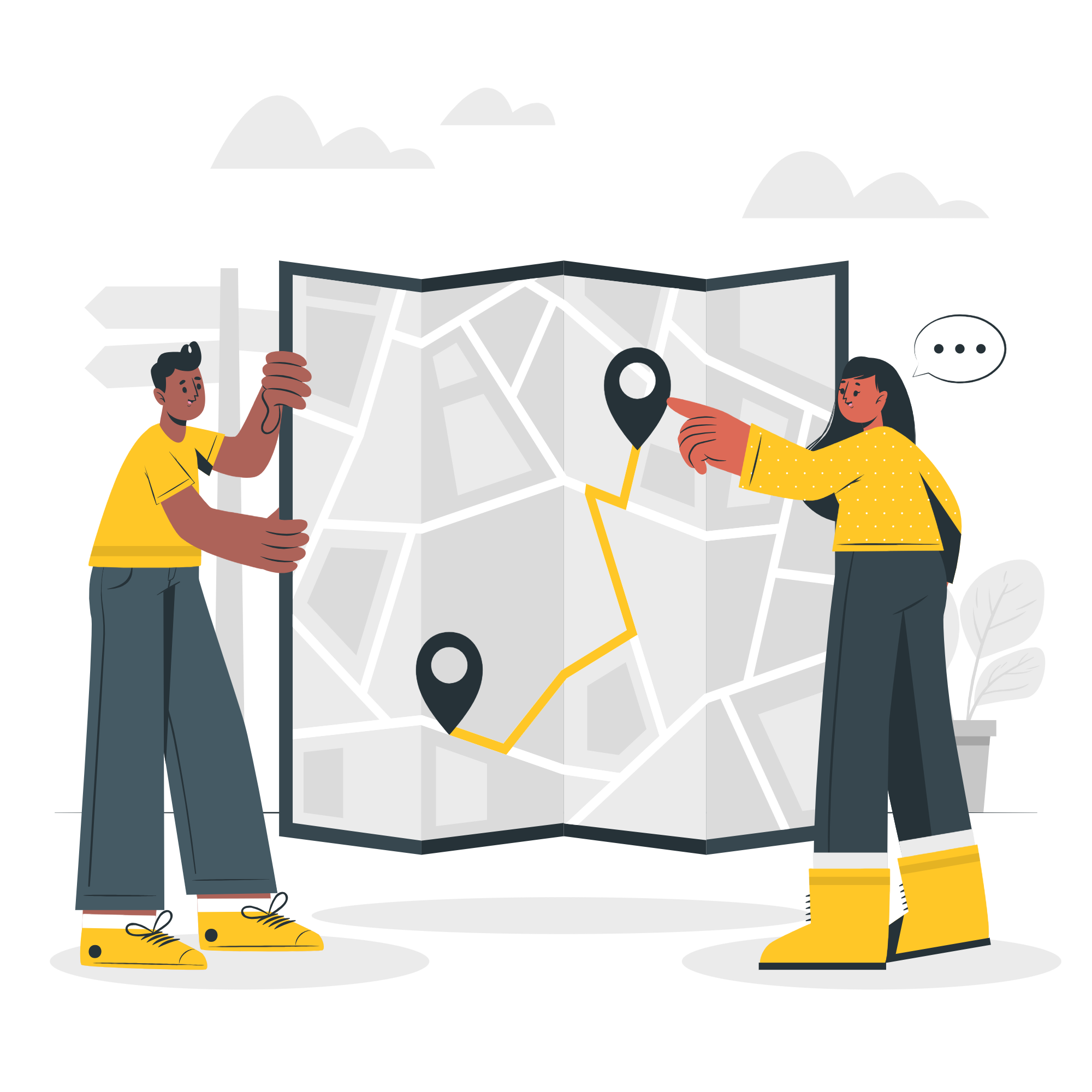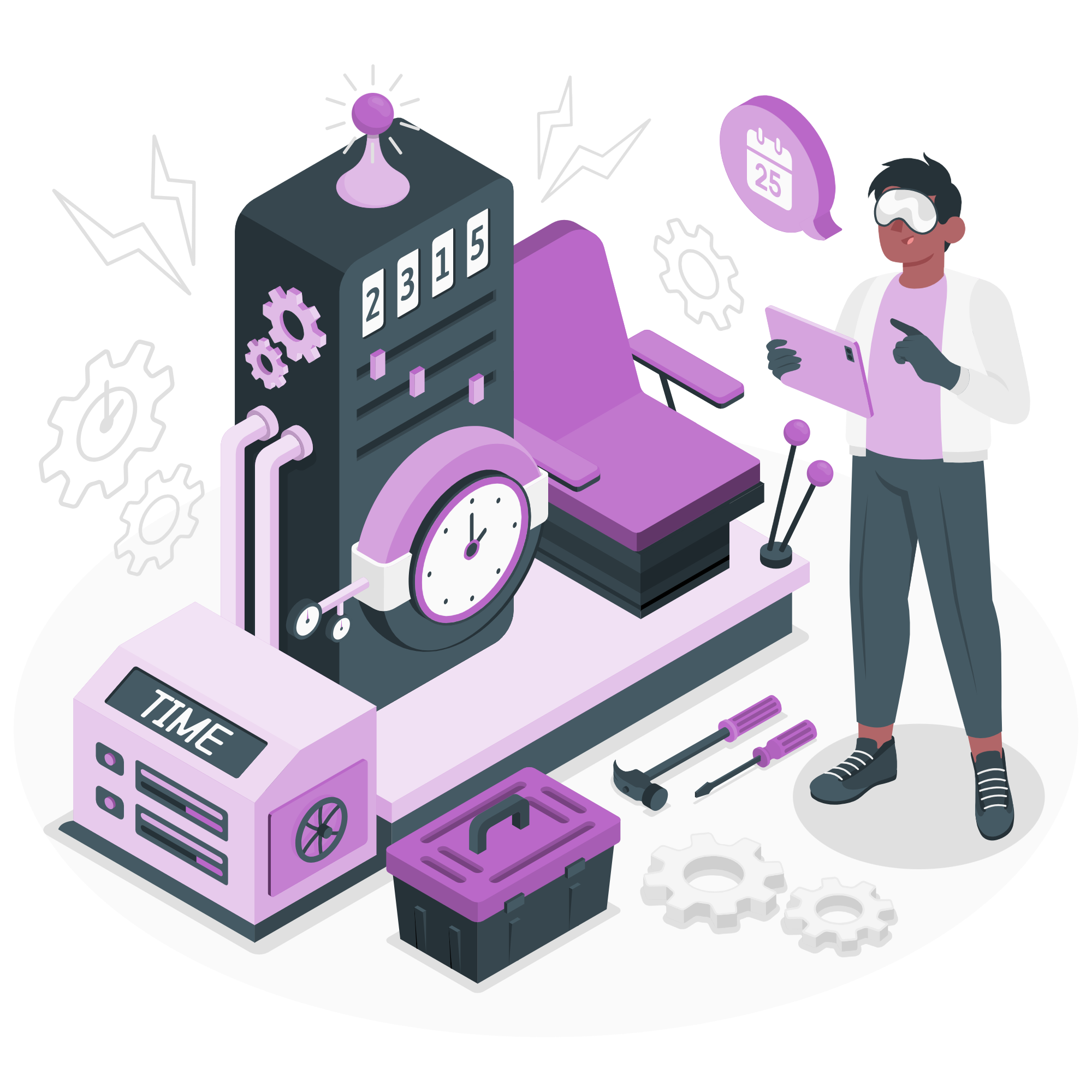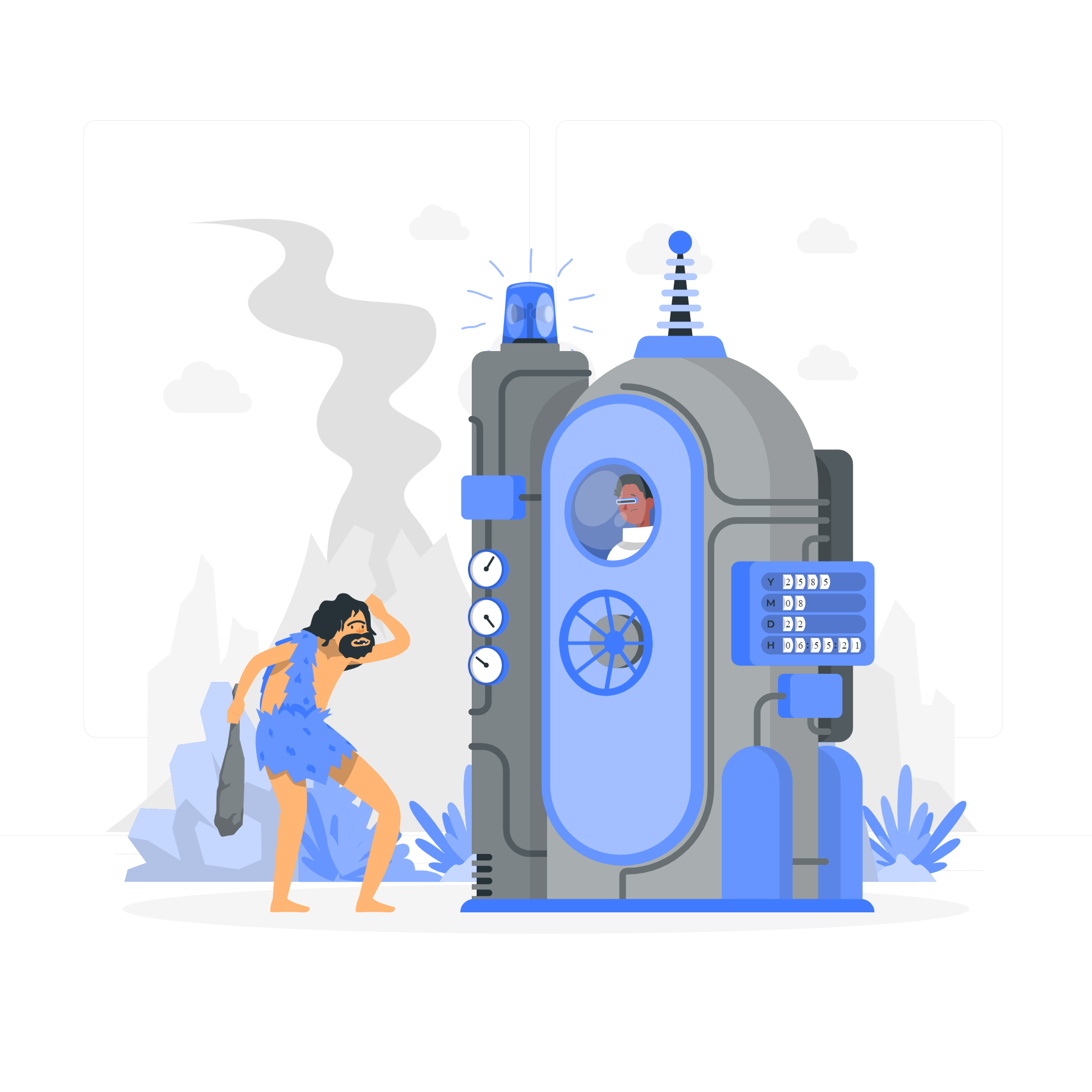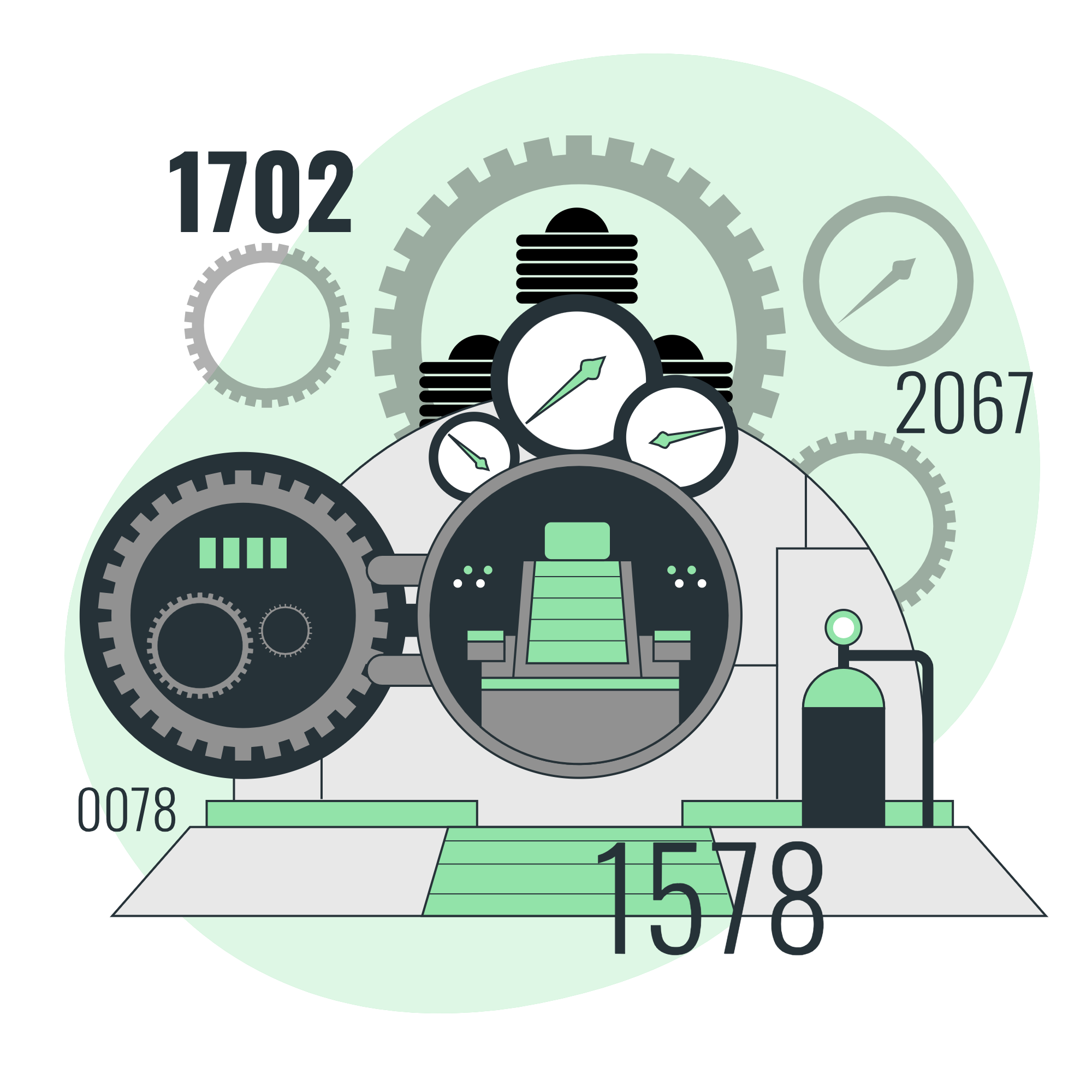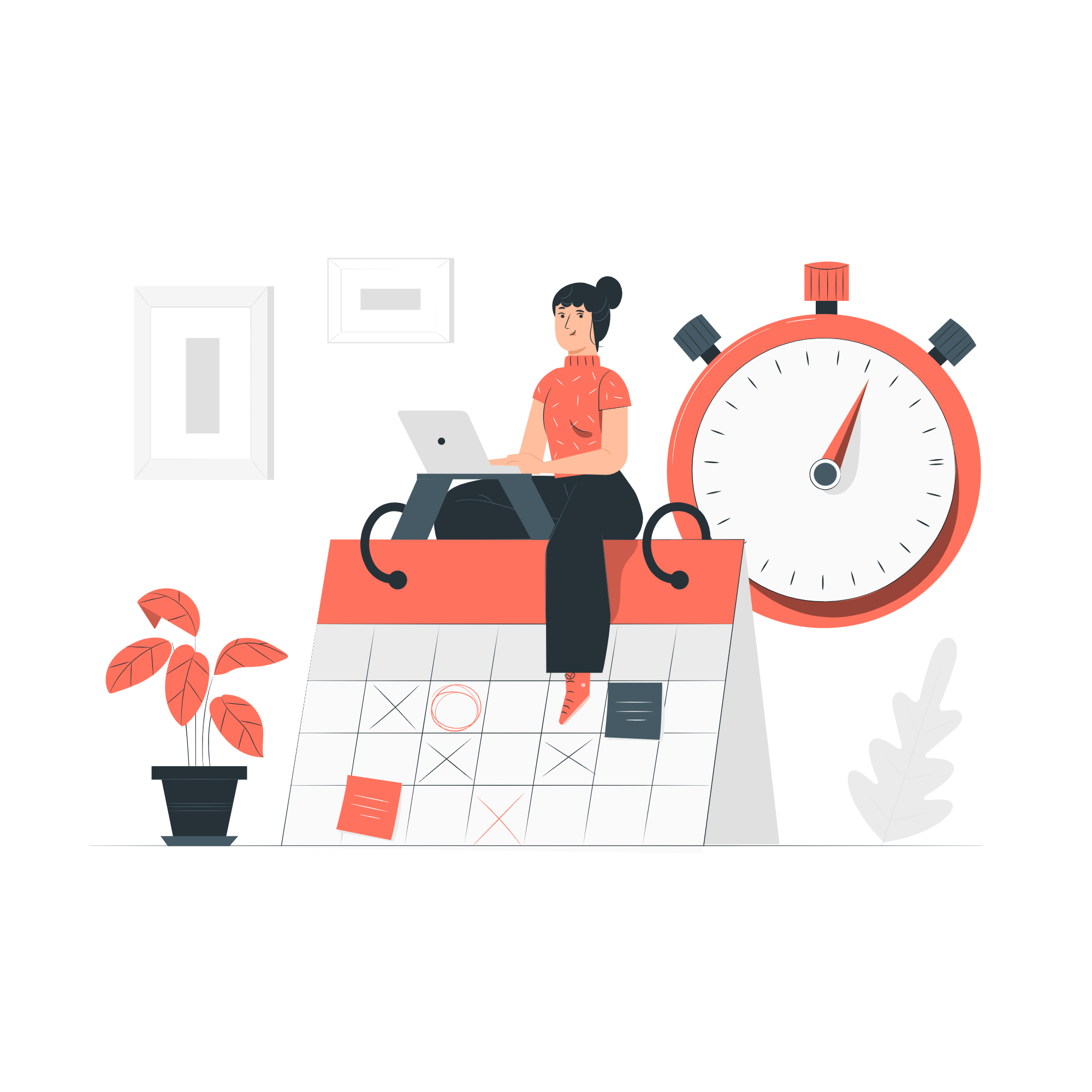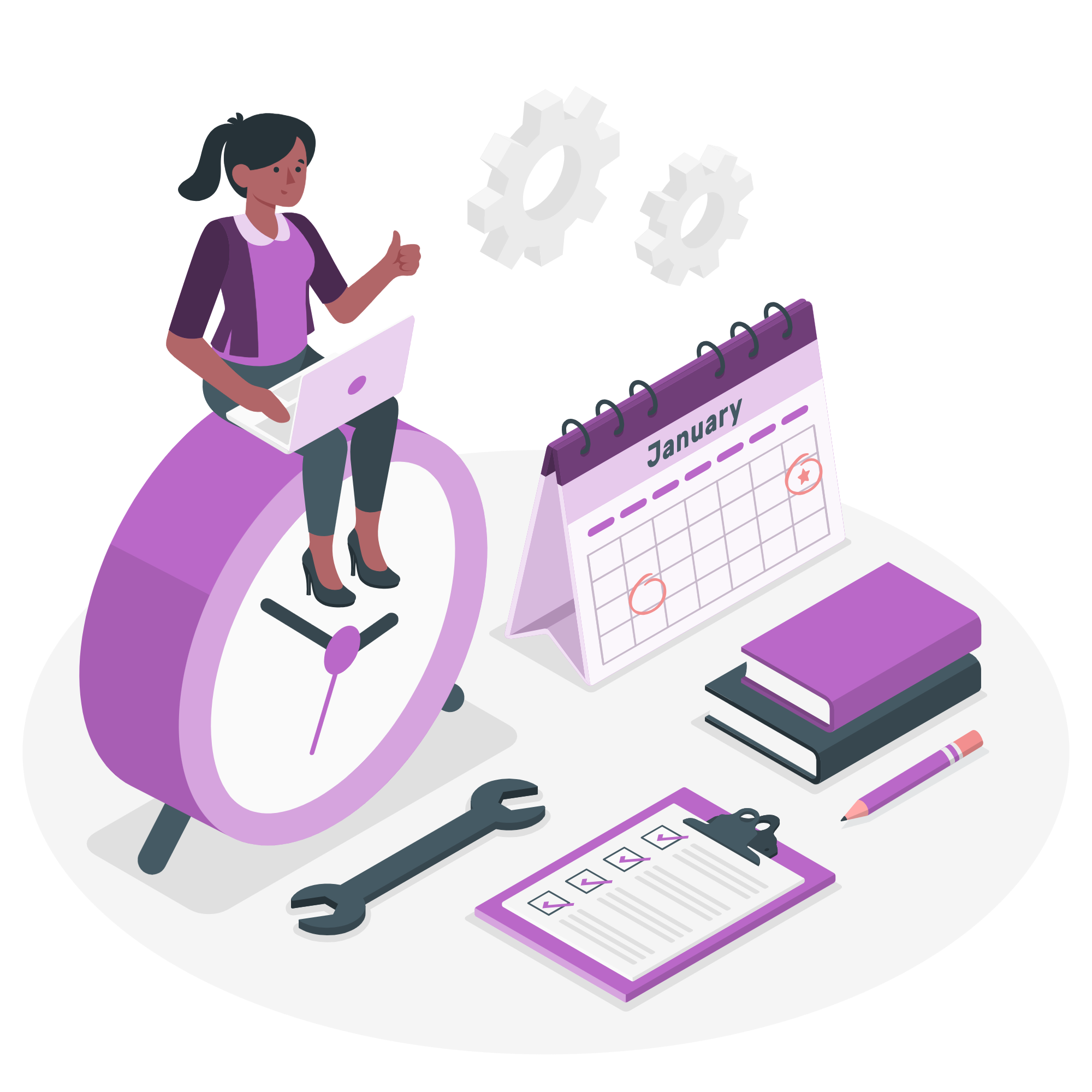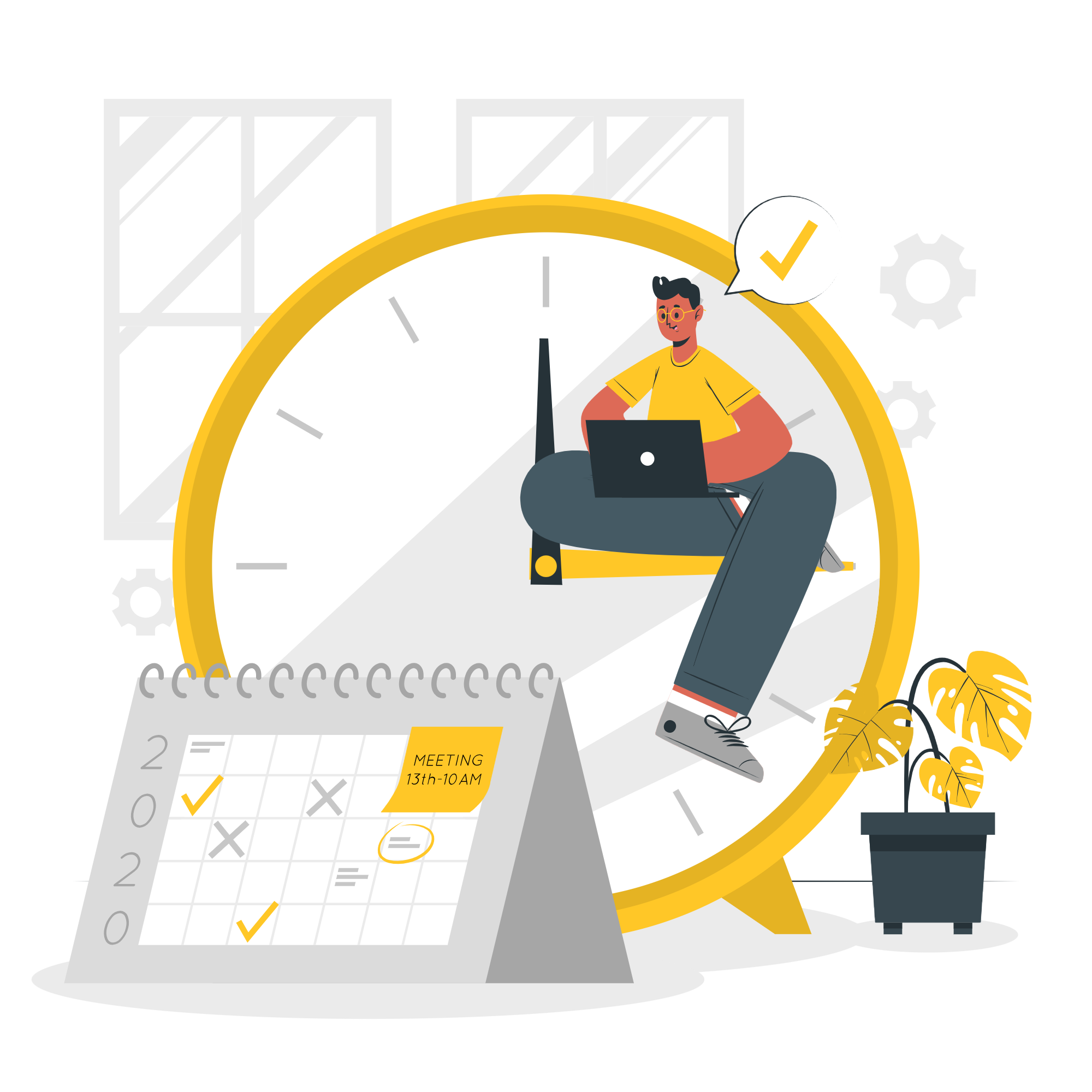A map/location control allows users to easily set or select an address or pinpoint a specific location on an interactive map. This control integrates seamlessly with dynamic forms, enabling users to save geolocation data for deliveries, event planning, or record-keeping.
With features like autocomplete, draggable pins, and real-time location validation, it simplifies address entry and enhances accuracy, making it ideal for logistics, real estate, and field service applications.
In this article we will explore the location control of the Octo Forms System