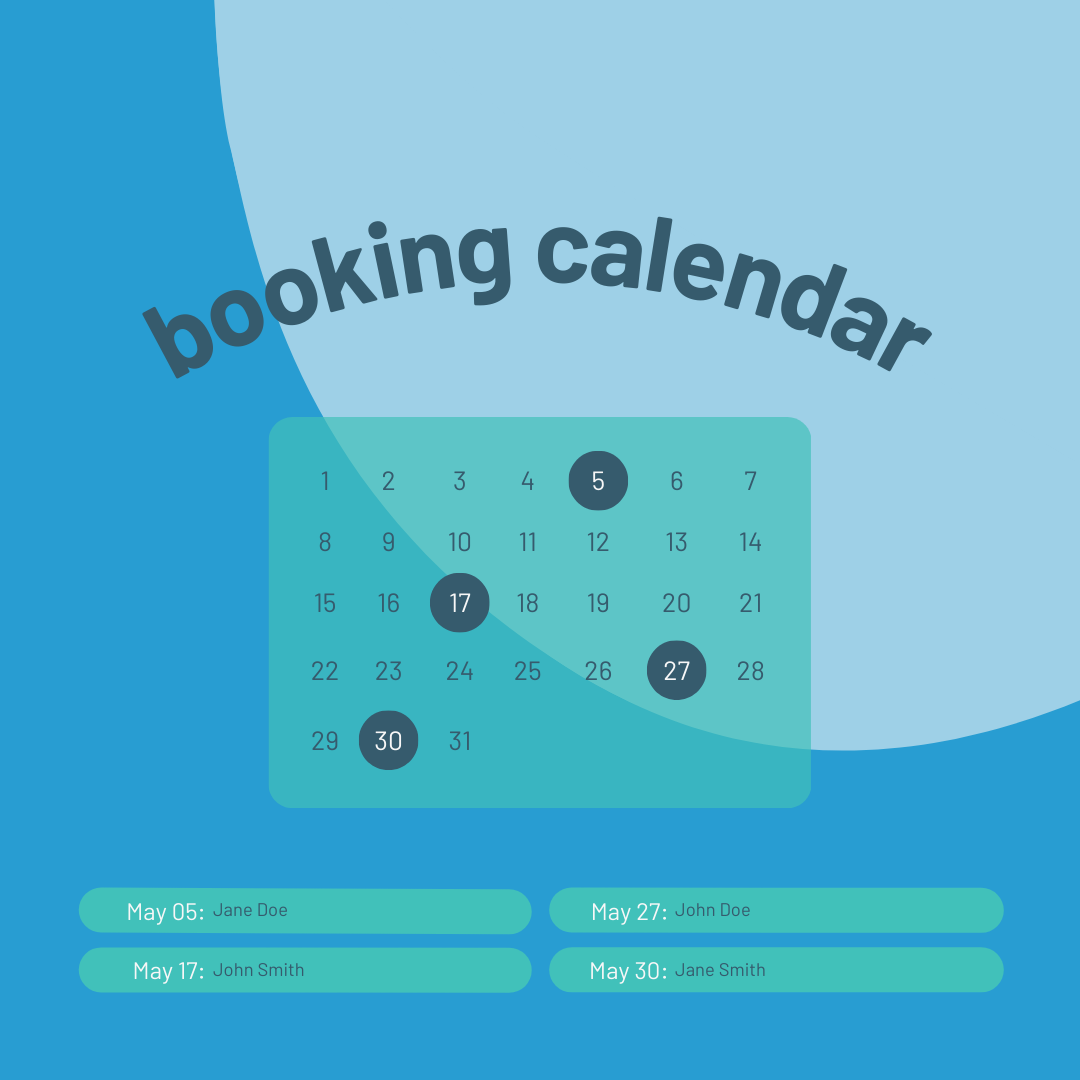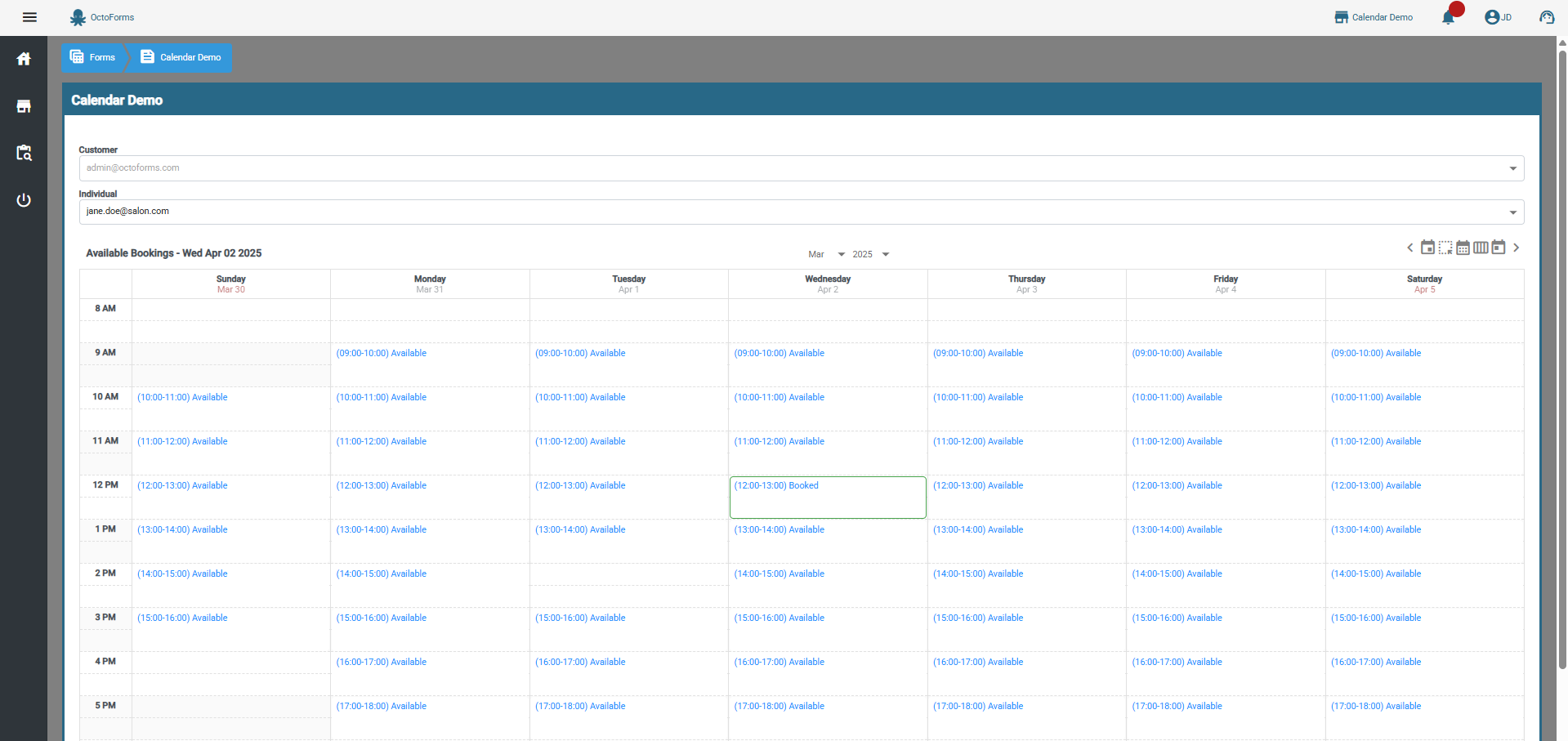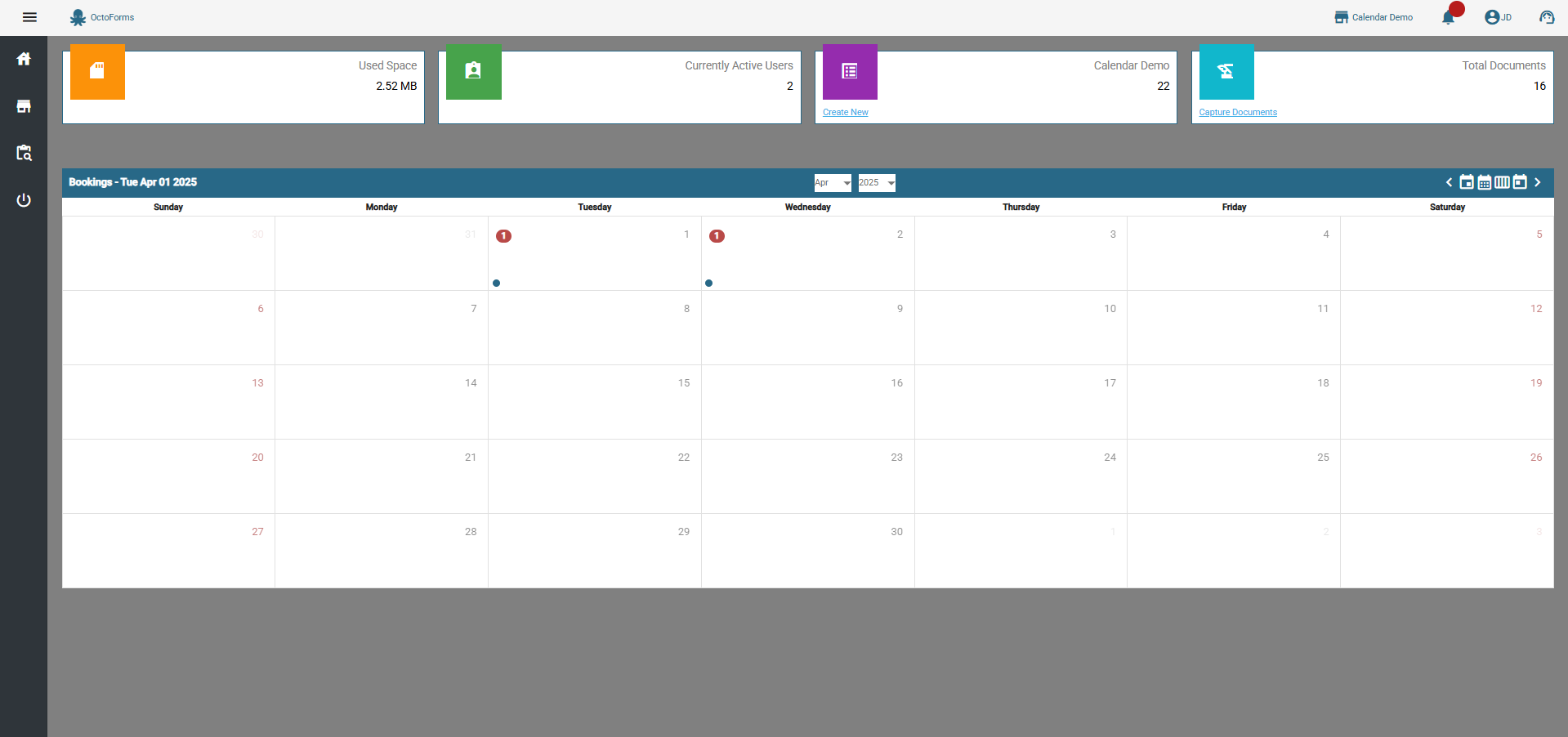Welcome to this step-by-step tutorial on how to effectively use the Appointment Manager for your business. The Appointment Manager is a dynamic form builder equipped with a calendar selection control
Industries
Our Calendar control is versatile for many industries such as:
| Hair parlors | Tattoo parlors |
| Grooming services | Photography bookings |
| Tutor bookings | Tailor bookings |
| Coaching bookings | Paint services |
| Decoration services | Catering services |
| Training | Freelance services |
| Assistant and consulting services |